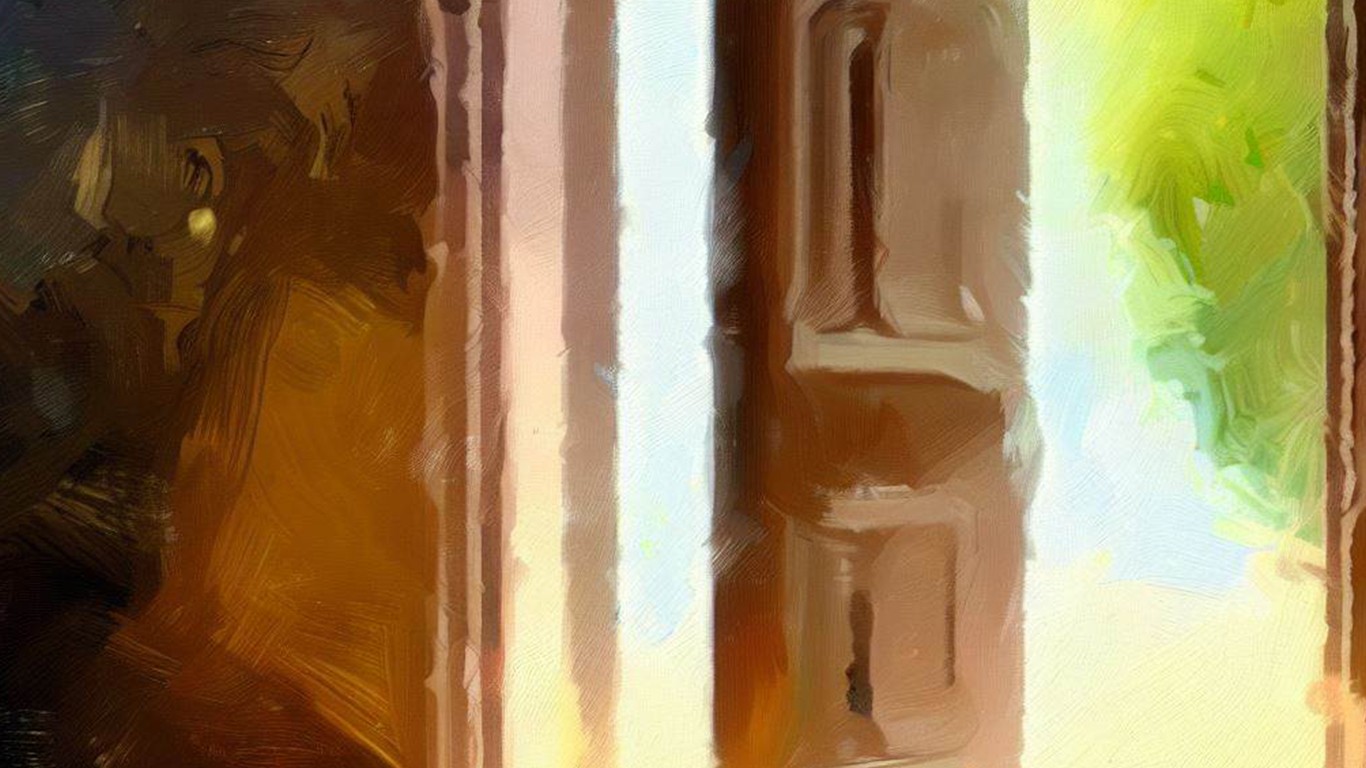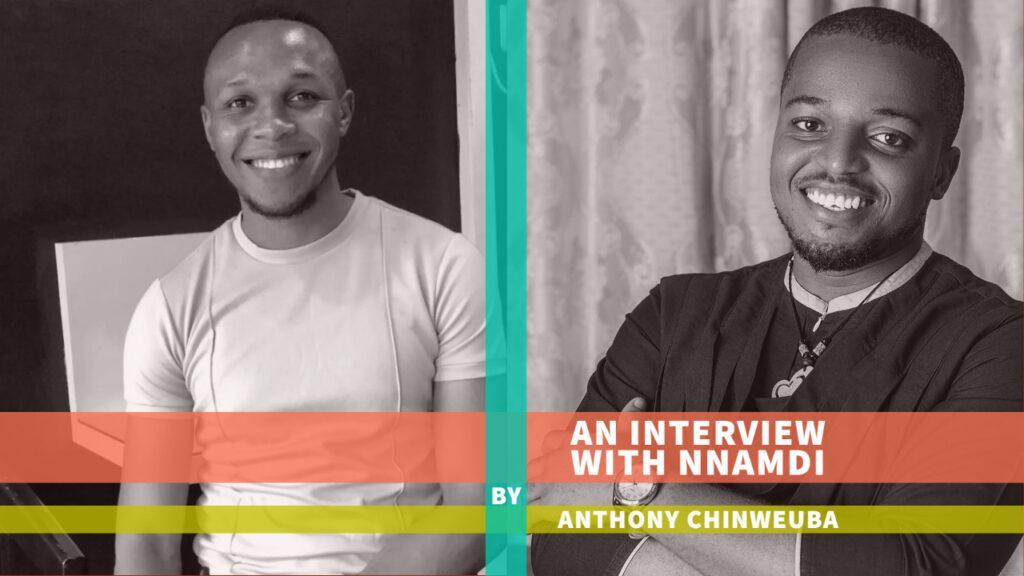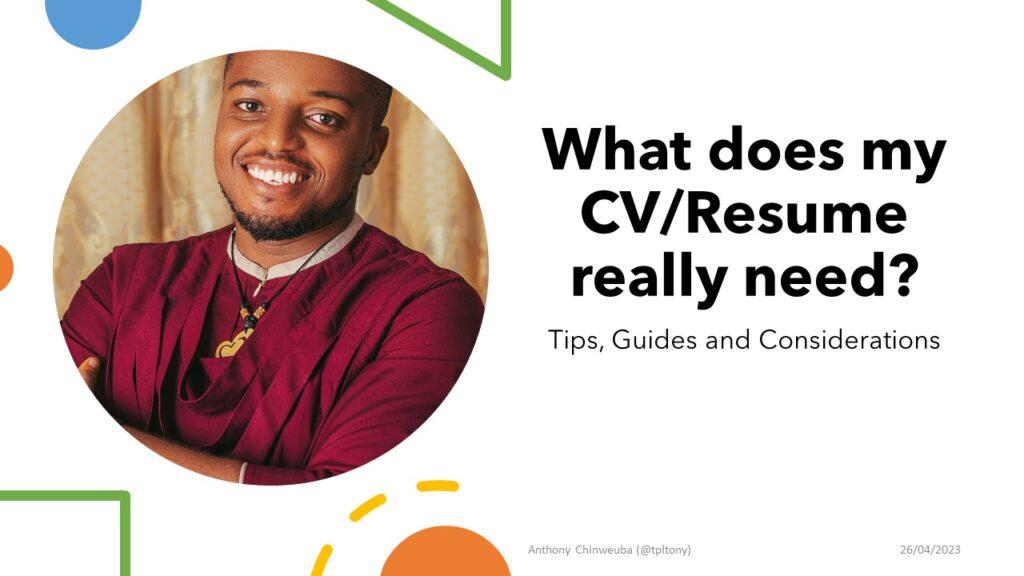Table of Contents
LinkedIn is a popular professional networking platform that allows individuals to showcase their skills and connect with other professionals in their field. While it’s easy to create an account and add your bio, it’s important to take time to set up your account properly.
Not only does this give you more control over what your profile says about you, but it can also help web crawlers pick up more information about you, which can improve search results. In this article, we’ll cover five easy things you should know about LinkedIn settings that can help you optimize your profile and protect your account.
Updating Your Contact Info
One of the most basic things you can do to improve your LinkedIn profile is to make sure your contact information is up to date. This includes your email address, phone number, and any other relevant details that may be useful for people who want to get in touch with you.
To update your contact info, go to your profile and click on the “Contact Info” section. From there, you can add or edit your contact details as needed. LinkedIn will prompt you to verify any new email addresses you add, and you can choose which one you want to use as your primary email for notifications and login.
Two-Factor Authentication
Online security is a growing concern, and LinkedIn has made it easy to add an extra layer of protection to your account with two-factor authentication. This feature requires you to enter a code in addition to your password when logging in to your account.
To set up two-factor authentication, go to the “Login and Security” section of your account settings and click on “Two-Step Verification.” You can choose to receive your verification code via text message or through an authenticator app. It’s also a good idea to change your password regularly, even if you have two-factor authentication enabled.
Connecting Your LinkedIn Account with Other Social Accounts
LinkedIn allows you to connect your account with other social accounts, such as Twitter and Microsoft. This makes it easy to share your LinkedIn posts with your Twitter followers, for example, and expand your reach beyond the LinkedIn platform.
To connect your LinkedIn account with another social account, go to your account settings and click on “Partners & Services.” From there, you can select the social account you want to connect and follow the prompts to authorize the connection. Once you’ve connected your accounts, you can choose to share your posts with both your LinkedIn connections and your other social media followers.
Controlling How Your Profile Is Viewed
LinkedIn gives you control over how your profile appears to other people, both on and off the platform. This includes options for whether your full name is displayed, who can see your email address, and whether your profile shows up in search engine results.
To adjust these settings, go to your account settings and click on “Visibility.” From there, you can choose who can see your profile and how much information is displayed. You can also choose whether you want your profile to be searchable on search engines like Google.
How to Merge and Close Duplicate Accounts
If you’ve accidentally created multiple LinkedIn accounts or have an old account you no longer use, you can merge or close those accounts to avoid confusion. To merge accounts, you’ll need to log in to both accounts and follow the prompts to combine them.
LinkedIn will guide you through the process and help you keep your connections and other important information intact. If you want to close an account entirely, you can do so from your account settings. Click on “Account Management” and then “Closing Your LinkedIn Account” to start the process.
In conclusion, taking the time to optimize your LinkedIn profile and protect your account can pay off in the long run. By updating your contact information, enabling two-factor authentication, connecting your account with other social accounts, controlling how your profile is viewed, and merging or closing duplicate accounts.